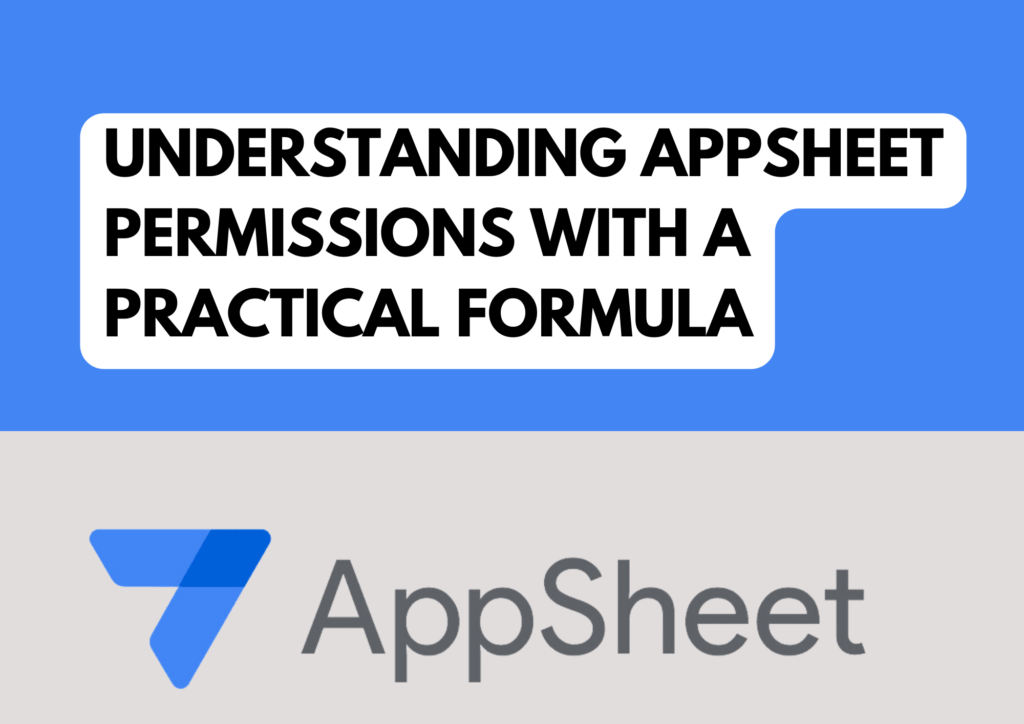
OR(
[Email Id] = USEREMAIL(),
IN(USEREMAIL(), LIST(“hr@mycompany.com
“, “system@mycompany.com”))
)
This expression utilizes two important functions: `OR()` and `USEREMAIL()`, along with the `IN()` function. Let’s break down each component to see how they work together to manage permissions.
Direct Email Comparison
[Email Id] = USEREMAIL()
Purpose:
This checks if the email address recorded in a data field ([Email Id]) matches the email address of the user currently logged into the app.
How It Works
`USEREMAIL()` dynamically retrieves the email of the user interacting with the app. If this email is the same as the one stored in the `[Email Id]` field of a record, then the condition evaluates to `TRUE`.
Use Case: This is critical for applications where users should only have the ability to edit their own entries, such as in personal data forms or individual records, ensuring data integrity and security.
2. Email Inclusion in a Predefined List
plaintext
IN(USEREMAIL(), LIST(“hr@integra-ventures.com”, “system@integra-ventures.com”))
Purpose: This checks whether the logged-in user’s email is included in a predefined list of emails.
How It Works: The `IN()` function checks if a specified value (in this case, `USEREMAIL()`) is found within a provided list. Here, it’s looking to see if the user’s email matches any in a list of key administrative roles.
Use Case: This condition allows specific users, typically in managerial or administrative positions, broader access to edit any entries. It’s particularly useful for roles that require oversight across multiple records, like HR managers or system administrators.
How the OR() Function Integrates These Conditions
By using the `OR()` function, the formula provides flexibility in access control:
– It returns `TRUE` if either condition is met.
– This means a user can edit a record if their email matches the `[Email Id]` in the record, or if they are part of the predefined list of emails, thus ensuring both individual and administrative access as needed.
Practical Application
This formula setup is ideal for applications such as Timesheet management, where different levels of access are necessary:
Regular employees can only adjust their own timesheets, promoting privacy and responsibility.
HR and System Admins are allowed to make adjustments across all entries, supporting their roles in overseeing and managing broader processes.
Through this detailed breakdown, it’s clear how this formula helps in creating a secure and efficient environment in your AppSheet app, by appropriately managing who can view or edit certain data based on their roles and responsibilities within the organization.
