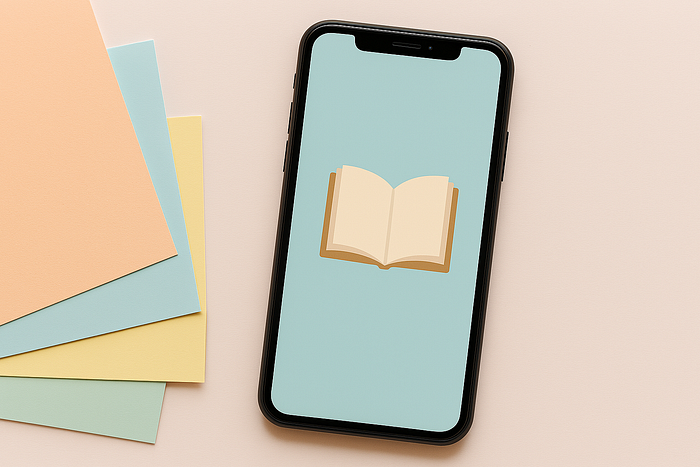
How I Used ChatGPT to Create a New Cover Page for My Amazon Book — Without Any Editing Software
When I opened ChatGPT recently, I saw a new pop-up:
“ChatGPT Images, Reimagined.”
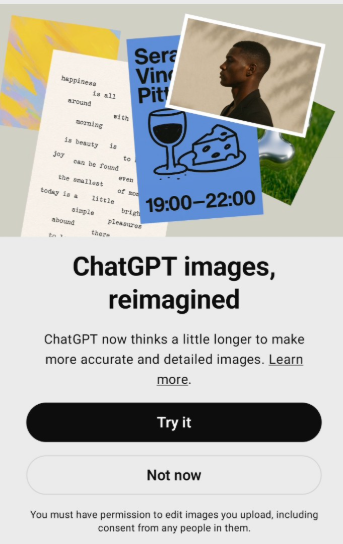
It mentioned that ChatGPT could now generate and edit images more accurately, with better understanding and layout control. That caught my attention.
I had already published my book “Gayatri Mantra Decoded for Modern Business” on Amazon, and while I was happy with most of it, I had been thinking to explore a new cover design for a while. I figured this was a good opportunity to give it a try.
So, I typed:
“New Chat GPT Image Update Yesterday.”
I went through the announcement and features and was impressed. The update was designed to make ChatGPT think more, design smarter, and offer cleaner, more intentional visual results. That’s when I decided — let’s use this to redesign my cover.
I began with a basic prompt:
“Design a modern book cover for a self-help book titled ‘Gayatri Mantra Decoded for Modern Business’ using pastel colors.”
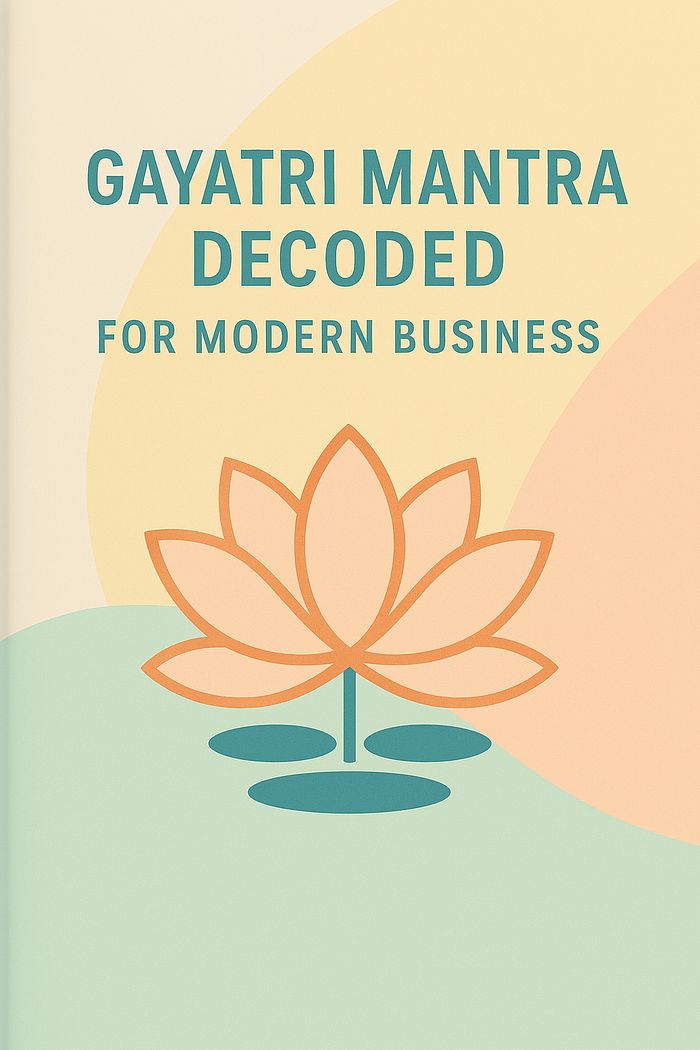
The result was minimal and soft — visually appealing. But I felt it needed to be more aligned with the essence of the book. So I continued:
“Add Author Name at the bottom. CA. Pankaj Jain. Instead of flower, use Rising Sun.”
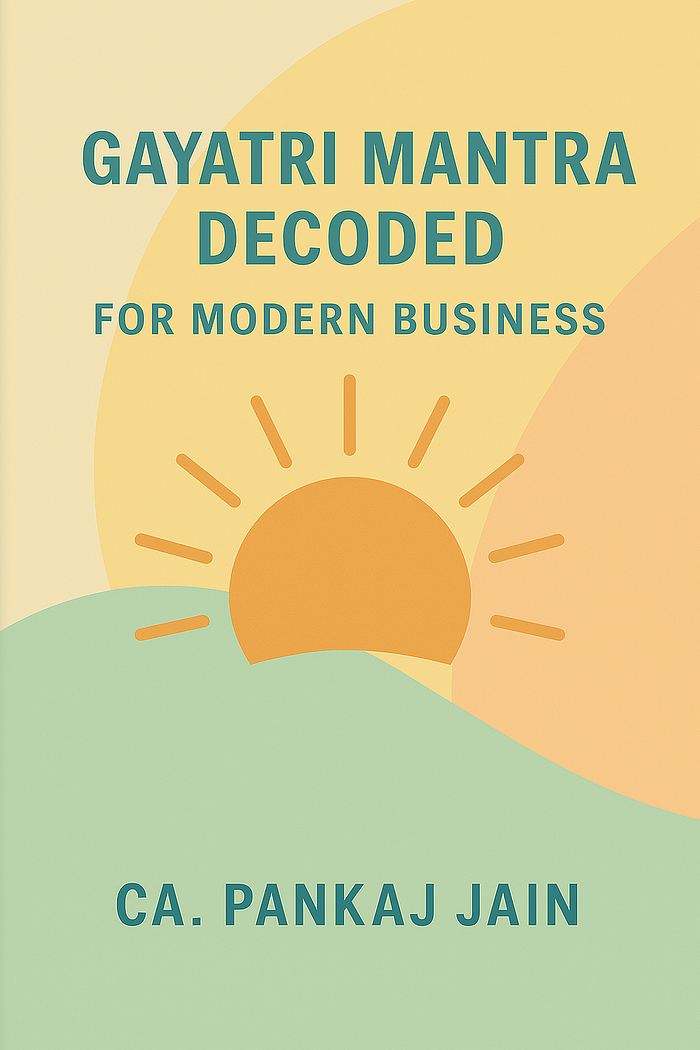
This tweak gave the design a more purposeful look. The rising sun felt symbolic, and placing the author name at the bottom grounded the layout.
Next, I wanted to add a tagline that reflected key themes of the book. So I wrote:
“Add a Book Tagline Productivity | Efficiency | Strategy”
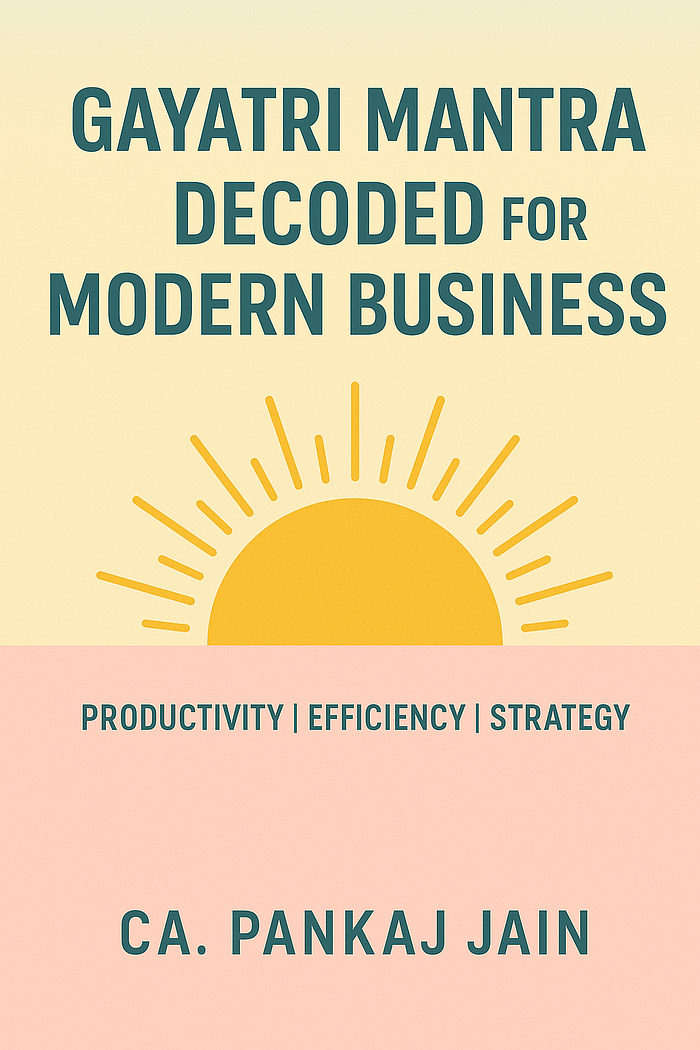
It was added. But the placement felt off. I preferred a better visual order, so I clarified:
“Add the Tagline below author name”
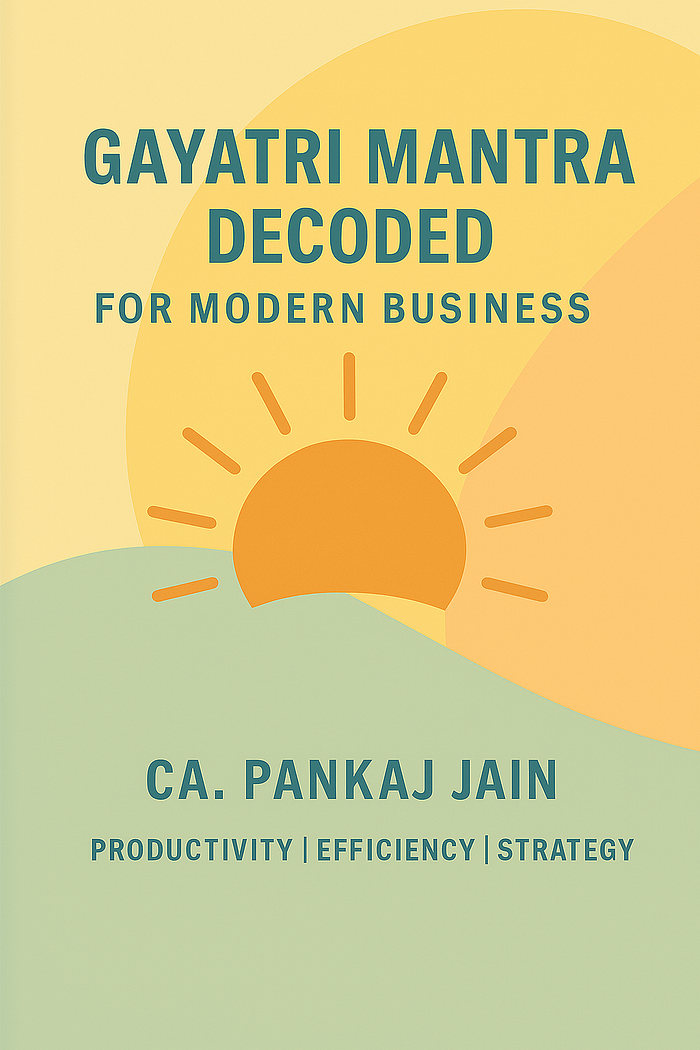
Now that the title, author name, and tagline were in place, I felt the cover still needed a line to communicate what the book aimed to do. So I added:
“Below Tagline add Business Lessons from every word of Gayatri Mantra”
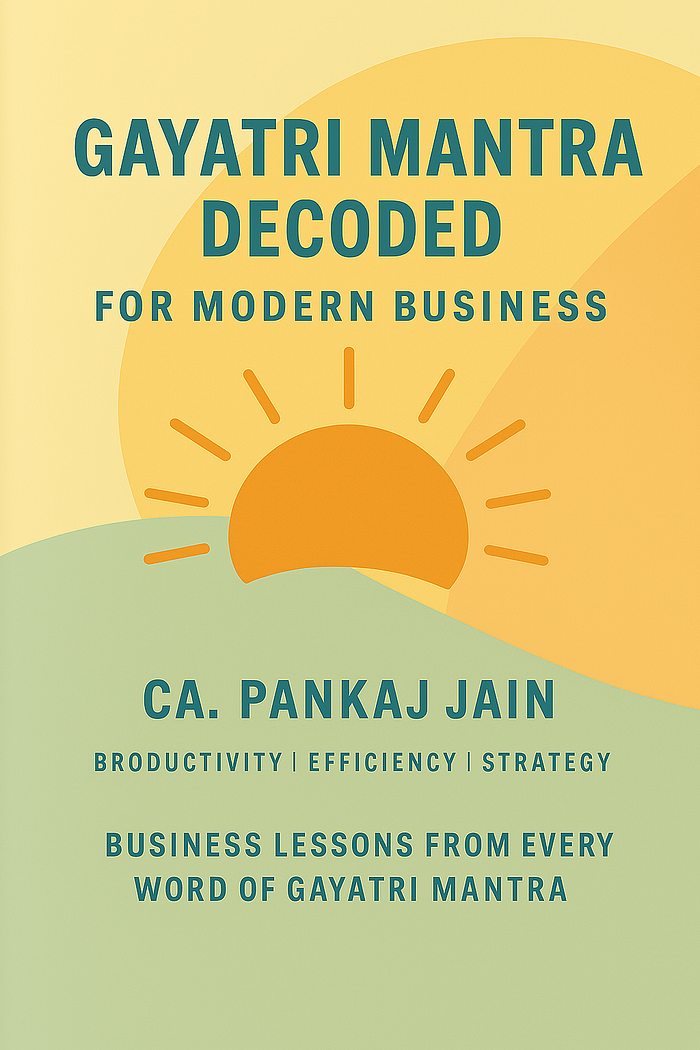
At this stage, the visual layout was getting close to what I had imagined. But a minor typo had slipped in — “BRODUCTIVITY” instead of “PRODUCTIVITY.”
I simply corrected it by typing:
“Replace BRODUCTIVITY with PRODUCTIVITY keeping everything else same.”
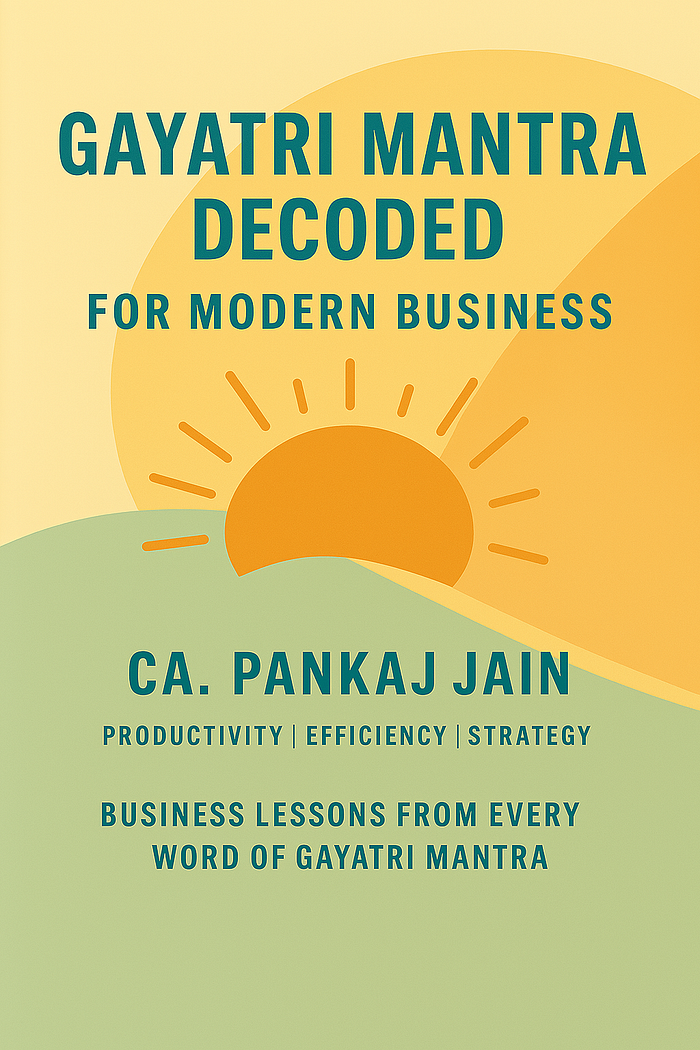
With the text corrected, I focused next on layout and alignment. Some sections felt loosely placed. To address that, I asked:
“Suggest improvements in this image.”
It responded with suggestions around spacing, layering, and visual consistency .
- Center-align the title and break it into multiple lines to improve readability and layout flow.
- Maintain clear font hierarchy — bold for the title, lighter for tagline, distinct style for author name.
- Utilize the empty bottom space by placing the tagline and supporting text with proper spacing.
- Consider enlarging and centering the sun icon, possibly with soft rays or a gentle halo.
- Use consistent text colors and improve contrast slightly for better readability against pastel tones.
The process felt like collaborating with an actual designer who just happened to understand plain English.
Finally, when it asked if I’d like a new mockup with all improvements. It responded.
“Yes.”
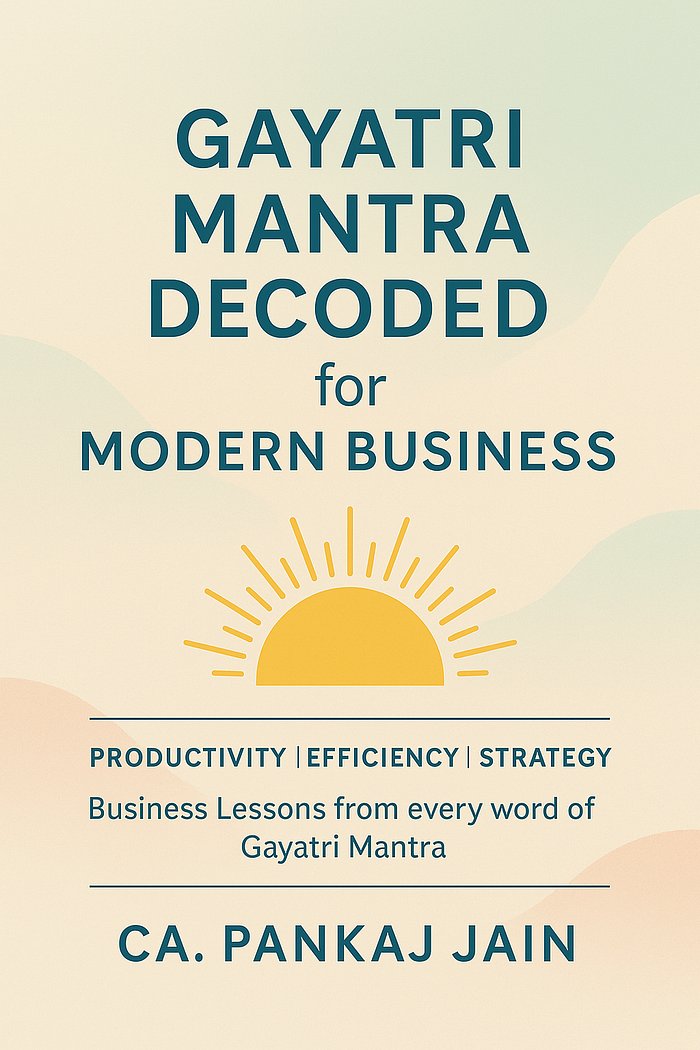
The final version I received was simple, clear, and purposeful — and best of all, I hadn’t used any editing software.
No Canva. No Photoshop. No Illustrator. Just Words.
Final Thoughts
The process felt surprisingly easy. I didn’t have to sketch, click, or drag anything. I didn’t even need to describe visuals in detail — just basic text instructions were enough.
If you’ve ever wanted to update something as specific as a book cover but avoided it because of tools or tech, this is worth trying. It was quick, flexible, and I had full creative control — without any design software.
Just prompts. One at a time. And a result I was happy to use.
Let us summarize the Learning Outcomes from the above discussion.
- AI can generate professional-quality designs using clear and simple text prompts.
- With proper prompts, we can achieve customized and refined results.
- Even layout, spacing, and hierarchy can be adjusted through prompts.
- Basic Designs can be made by anyone without any technical tools.
- If you have a creative vision, you can create amazing images with basic technical knowledge.
Feel free to share ideas on how you are going to use this feature so that we can all use this amazing AI update in our practical life.
