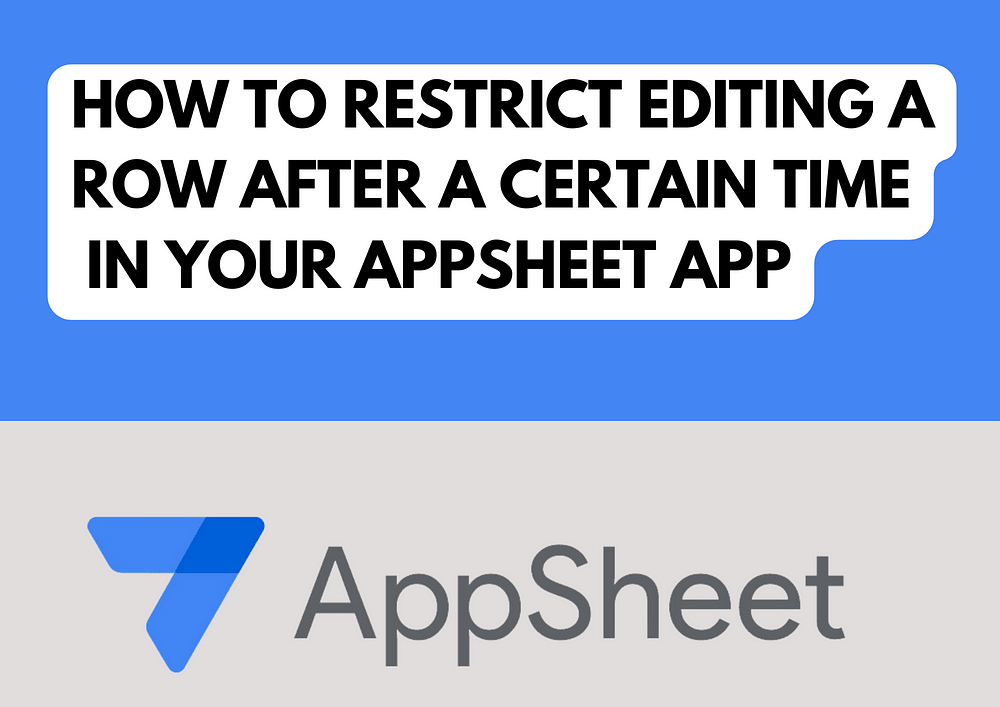
How to restrict editing a Row after a certain time in Your AppSheet App
In any business application, controlling when and how data can be edited is crucial. AppSheet provides powerful tools to implement such restrictions easily.
One common requirement is to restrict editing after a certain time, ensuring data integrity and compliance with business rules.
Let’s explore how you can achieve this using an AppSheet formula.
The Formula
The formula we’ll be using is:
“024:00:00” – (NOW() – [Timestamp]) > 0
This formula calculates the time remaining for editing by subtracting the current time (`NOW()`) from the timestamp of the last edit (`[Timestamp]`), and then subtracting that result from 24 hours (`”024:00:00″`). If the result is greater than 0, it means there is time left for editing.
Example
Let’s say you have a scheduling app where employees can request time off. You want to allow them to edit their request only within 48 hours of submission. After that, the request should be locked to prevent accidental changes.
Implementing the Formula
1. Create a Virtual Column: Start by creating a virtual column in your table. Let’s name it `Time Left for Editing`.
2. Use the Formula: In the formula field for the `Time Left for Editing` virtual column, enter the formula:
“024:00:00” – (NOW() – [Timestamp]) > 0
This formula calculates the remaining time for editing based on the current time and the timestamp of the last edit.
3. Set Edit Behavior: Configure the Edit action in your app to be conditional based on the `Time Left for Editing` column. This will allow editing only when there is time left for editing, i.e., when the formula result is greater than 0.
Conclusion
Implementing time-based editing restrictions in your AppSheet app ensures that your data remains accurate and reliable. By using simple formulas and conditional actions, you can easily control when and how data can be edited, enhancing the usability and effectiveness of your app.
