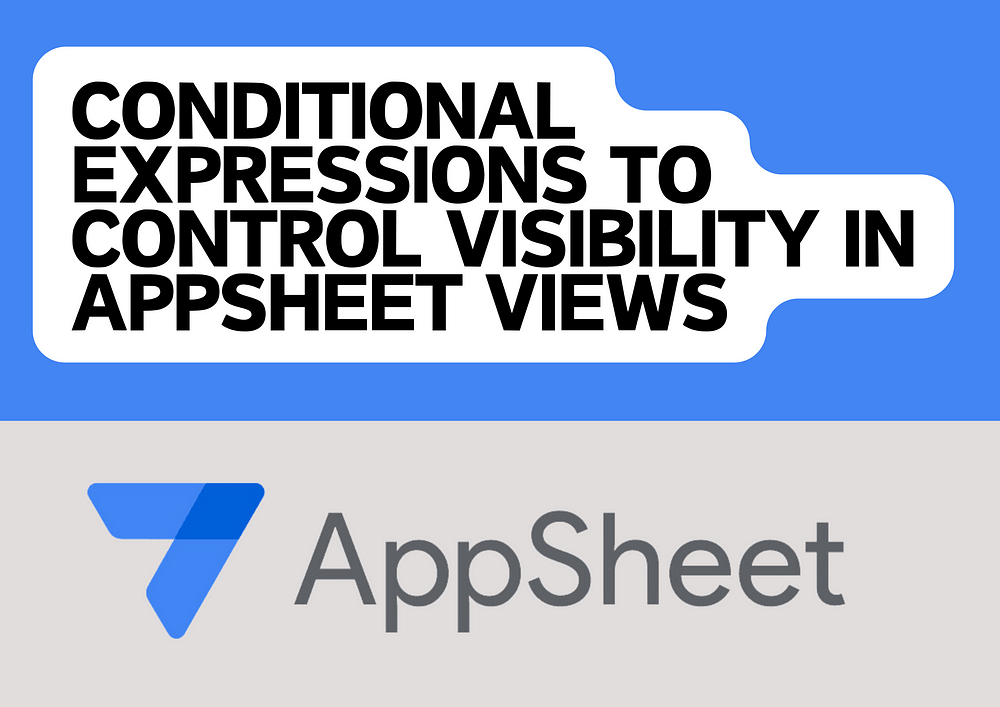
Conditional Expressions to Control Visibility in AppSheet Views
Introduction
AppSheet offers powerful capabilities to customize the behavior of apps based on the context in which they are used. One of the key features is the ability to dynamically show or hide elements based on certain conditions.
This can greatly enhance the user experience by displaying only relevant information at the right times. In this blog, we’ll explore how to use conditional expressions to manage visibility in different views using the `CONTEXT(“View”)` function.
Situation 1: Showing Elements in a Specific View
Suppose you want to show certain elements only when the user is in the “Loading Form” view. This can be useful for guiding the user through a specific workflow step or ensuring that certain data is only inputted in the correct context.
To achieve this, you use the following conditional expression:
IF(CONTEXT(“View”) = “Loading Form”, TRUE, FALSE)
Here’s how it works:
– CONTEXT(“View”): This function returns the name of the current view.
– IF(CONDITION, TRUE, FALSE): This IF function evaluates the condition provided. If the condition is true, it returns `TRUE`; otherwise, it returns `FALSE`.
In practice, you’d use this formula in the Show_If property of a form field or UI element. When the user navigates to the “Loading Form”, the condition evaluates to true, making the element visible.
Situation 2: Hiding Elements Outside a Specific View
There may be cases where you need to hide elements unless the user is in a particular view, such as “Create GRN Form”. This is often used to prevent users from entering data in fields not relevant to their current task, which can safeguard data integrity and streamline interactions.
For this purpose, the expression would be:
IF(CONTEXT(“View”) <> “Create GRN Form”, TRUE, FALSE)
Explanation:
-`<>` operator: This is a ‘not equal to’ operator in AppSheet, used here to check if the current view is not “Create GRN Form”.
– If the current view is anything but “Create GRN Form”, the expression evaluates to `TRUE`, and the element is hidden.
This formula is typically set in the Show_If condition of components that should only be accessible within the “Create GRN Form”.
Importance
Using conditional visibility in AppSheet is crucial for:
– Enhancing User Experience: It simplifies the interface, reducing clutter and focusing the user on the task at hand.
– Improving Data Integrity: By controlling where and when data can be entered, you prevent errors and ensure that information is captured in the correct context.
– Streamlining Workflows: Visibility conditions can guide users through a workflow, showing and hiding elements as needed to ensure the process is intuitive and efficient.
In conclusion, mastering the use of conditional expressions to control visibility based on the view context is a powerful tool in AppSheet. It not only makes your apps more intuitive and user-friendly but also ensures they are robust and suitable for professional environments.
