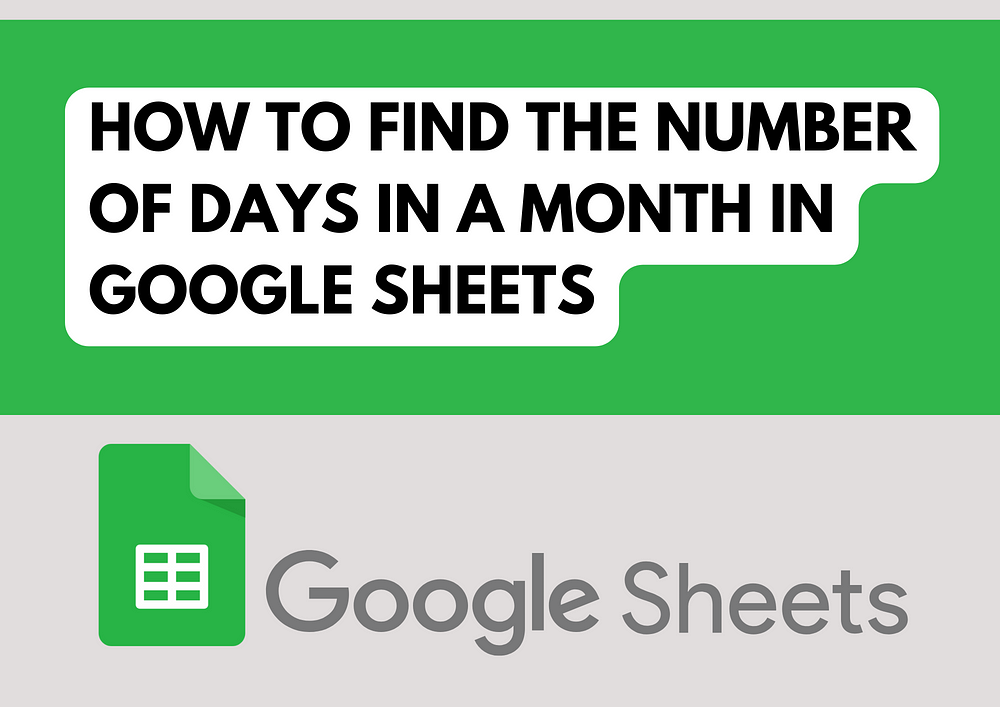
How to Find the Number of Days in a Month in Google Sheets
Are you tired of manually counting the days in each month in Google Sheets? I’ve been there too, and I’ve got a solution for you! Let me share how I tackled this issue.
First things first, you’ll need to use a combination of functions in Google Sheets. Don’t worry if you’re not a spreadsheet pro; I’ll guide you through it step by step.
We’ll use the `EOMONTH` function, which stands for “End Of Month.” This function returns the serial number of the last day of the month that is a specified number of months before or after a specified date.
Here’s how it works:
=EOMONTH(DATE(year, month, 1), 0)
Replace `year` and `month` with the year and month for which you want to find the number of days.
Next, we’ll use the `DAY` function to extract the day component from the date returned by `EOMONTH`.
So, the final formula looks like this:
=DAY(EOMONTH(DATE(year, month, 1), 0))
For example, if you want to find out the number of days in April 2024, you would use:
=DAY(EOMONTH(DATE(2024, 4, 1), 0))
Simply plug in the desired year and month, and voila! Google Sheets will give you the number of days in that month.
No more manual counting or guessing. With this simple formula, you can quickly and accurately find out the number of days in any month in Google Sheets. Say goodbye to frustration and hello to efficiency!
Happy spreadsheeting!
