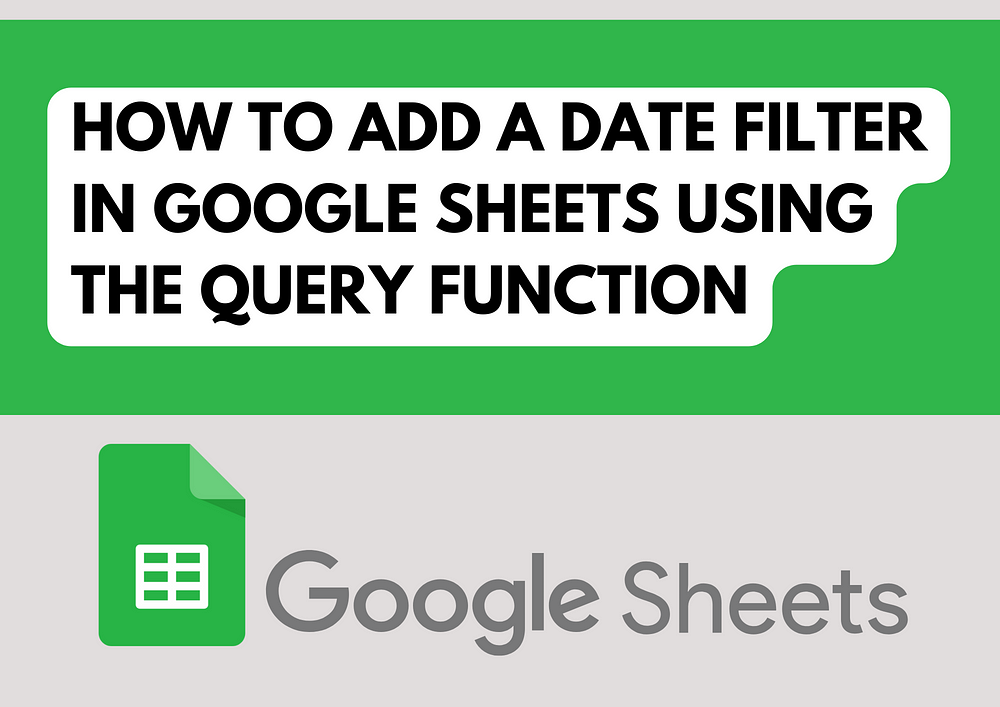
How to Add a Date Filter in Google Sheets Using the QUERY Function
Google Sheets is a powerful tool for data analysis, especially when combined with the QUERY function, which allows users to perform SQL-like queries to filter, sort, and manipulate data.
One of the most useful features within this function is the ability to filter data by specific dates. This capability is invaluable for businesses tracking sales, project managers overseeing timelines, or even students managing academic deadlines.
Here’s how to master adding a date filter to your Google Sheets using the QUERY function.
Step 1: Understand the Format
Firstly, it’s crucial to know that while Google Sheets stores dates as numbers internally, the QUERY function requires dates to be formatted as text strings in the `yyyy-mm-dd` format. This conversion ensures that the function interprets the dates correctly.
Step 2: Preparing Your Data
Before applying the QUERY function, make sure your date data is consistent and correctly formatted in your sheet. This standardization helps avoid common errors when the QUERY function processes dates.
Step 3: Using the TEXT Function for Date Formatting
To ensure that your date is recognized within the QUERY statement, use the TEXT function to convert your date value to the correct format. Here’s how you can do it:
TEXT(DateCell, “yyyy-mm-dd”)
Replace `DateCell` with the cell reference containing the date you want to filter by.
Step 4: Writing the QUERY Function
Once your dates are properly formatted, you can construct your QUERY. Here’s a simple example:
=QUERY(A1:C100, “select A, B, C where B = date ‘” & TEXT(B2, “yyyy-mm-dd”) & “’”)
In this example:
– `A1:C100` is the range of cells that you want to query.
– `select A, B, C` indicates which columns to display in the output.
– `where B = date ‘…’` is the condition that filters records based on the date in column B.
Step 5: Execute and Refine
After setting up your query, execute it to see the filtered results based on your specified date. If the results aren’t what you expected, check your date formats and QUERY syntax to ensure everything matches perfectly.
Why This Matters
Filtering data by date using the QUERY function can drastically improve your ability to analyze trends over time, assess data within specific date ranges, and make informed decisions based on time-sensitive data. This method not only enhances productivity but also increases the accuracy of your data analysis in Google Sheets.
Adding a date filter in Google Sheets using the QUERY function is a powerful technique that can transform the way you manage and interpret your data. Whether you’re tracking inventory, analyzing sales data, or managing a project, mastering this function can provide deeper insights and a greater control over your data.
