Google Sheets Query Formula — How to obtain latest Order No. of each Salesman ?
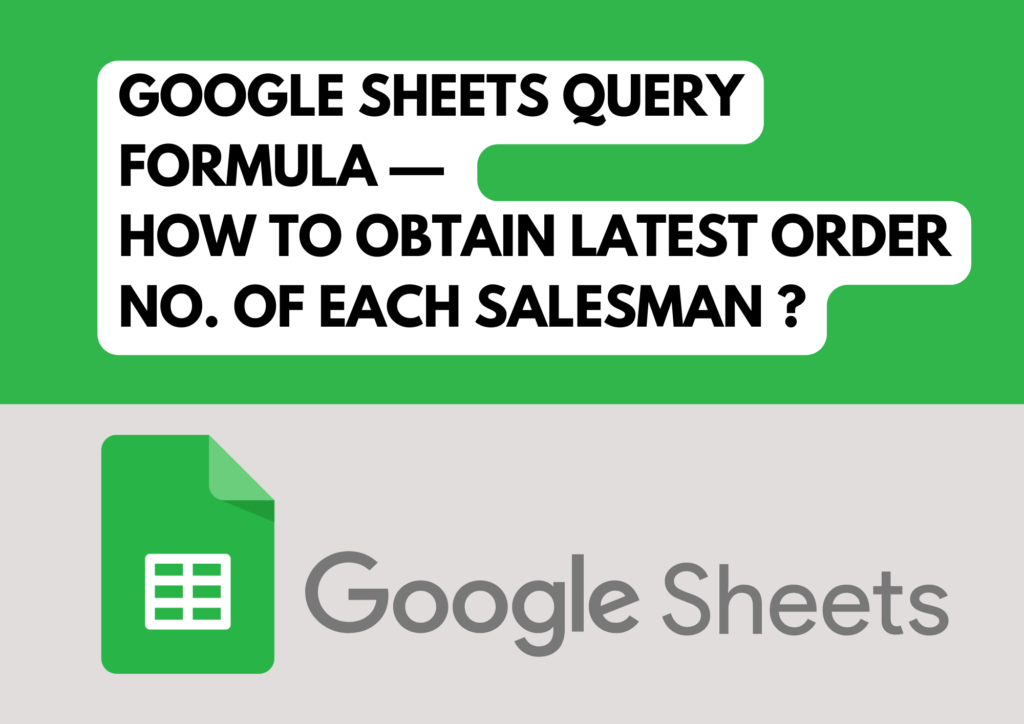
Sales teams often juggle multiple order books, making it a complex task to track the activity of individual salesmen. This challenge amplifies when each salesman is responsible for numerous transactions across various platforms or books. Tracking the last order number for each salesman becomes crucial for efficient sales management and timely follow-up on orders. Recently, I had the opportunity to address this issue for a client, and I’d like to share the innovative solution we implemented using Google Sheets.
Problem
The client’s furnishing firm employed a diverse team of salesmen, each generating orders from different clients and regions. With orders recorded in several order books, it was becoming increasingly cumbersome for the firm’s management to pinpoint the most recent transactions conducted by each salesman.
Issue
The primary difficulty lay in the manual process of sifting through multiple datasets to identify the last order placed by each salesman. This process was not only time-consuming but also prone to errors, which could lead to mismanagement of client follow-ups and sales reporting.
Formula
To streamline this process and ensure accuracy, we turned to Google Sheets and crafted a precise formula using the `QUERY` function. This powerful function allowed us to consolidate and query the data efficiently. Here’s the formula we used:
=QUERY(Orders!A2:P,
“SELECT P, MAX(E), MAX(D)
WHERE P IS NOT NULL
GROUP BY P
LABEL P ‘Salesman’, MAX(E) ‘Last Order Date’, MAX(D) ‘Last Order No.’”,
1)
Break Up of Formula
-Data Range (Orders!A2:P): This specifies the range containing the sales data, encompassing all relevant columns from the orders sheet.
– SELECT P, MAX(E), MAX(D): The query selects the name of the salesman (Column P), identifies the latest order date (Column E), and retrieves the highest order number (Column D), which are indicative of the most recent transaction for each salesman.
– Conditions (WHERE P IS NOT NULL): This condition ensures that the query only processes rows where the salesman’s name is present, thus avoiding blank entries.
– Grouping (GROUP BY P): By grouping the results by salesman, the query ensures that each salesman is represented only once in the final output, associated with their latest order.
– Labeling (LABEL): The function renames the output columns for better readability, clearly identifying them as ‘Salesman’, ‘Last Order Date’, and ‘Last Order No.’
Certain Other Case Studies
This formula is not just a solution for furnishing firms but can be adapted to various industries where tracking sales metrics is crucial:
–Retail Chains: Track the latest transactions by sales representatives across multiple store locations.
– Manufacturing Companies: Monitor orders managed by each sales agent to better predict manufacturing needs.
– Service Industries: Keep tabs on service orders to ensure timely follow-up and customer satisfaction.
The use of the `QUERY` function in Google Sheets provided our client with a straightforward, dynamic, and error-free method to keep track of sales activities. This approach not only saved time but also enhanced the accuracy of the sales data, enabling the management to make informed decisions swiftly and maintain a seamless operational flow.
