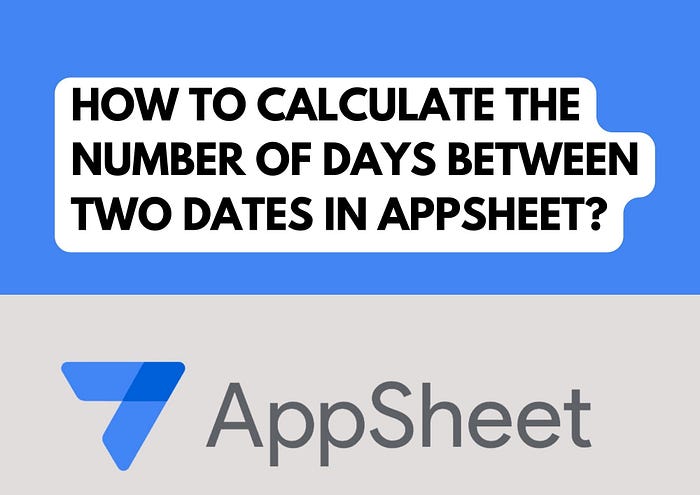
How to Calculate the Number of Days Between Two Dates in AppSheet?
Calculating the number of days between two dates is a common requirement in many applications, whether it’s for tracking project timelines, managing maintenance schedules, or calculating the time between events.
In AppSheet, this task can be accomplished with a few straightforward steps. In this blog post, we’ll walk you through the process of setting up your AppSheet app to find the number of days between two dates.
Example
Let’s consider a scenario where you are managing maintenance records for equipment. You have two important dates:
– Fault Date: The date when a fault or breakdown occurred.
– Last Service Date: The date when the last maintenance service was performed on the equipment.
By calculating the number of days between these two dates, you can determine how many days passed between the last service and the fault. This information is crucial for maintenance planning and performance tracking.
Step 1: Set Up Your Data
First, ensure that your data table has the necessary columns. For this example, we’ll use:
– Fault Date: The date when a fault occurred.
– Last Service Date: The date when the last service was performed.
– Fault Days Gap: The calculated number of days between the Fault Date and the Last Service Date.
Make sure that `Fault Date` and `Last Service Date` are of type `Date`.
Step 2: Add the Calculation Column
Add a new column to your table for the calculation. This column will store the number of days between the two dates.
– Column Name: Fault Days Gap
– Type: Number
Step 3: Write the App Formula
Now, you need to write an app formula that calculates the difference between the two dates. Since subtracting two dates in AppSheet results in a `Duration` type, you will convert this `Duration` into a `Number` that represents the total number of days.
1. Open your AppSheet editor.
2. Navigate to Data > Columns.
3. Select your table and find the `Fault Days Gap` column.
4. In the App formula section, enter the following formula:
=TOTALHOURS([Fault Date] — [Last Service Date]) / 24
This formula works as follows:
– [Fault Date] — [Last Service Date] calculates the duration between the two dates.
– TOTALHOURS(…) converts the duration to total hours.
– Dividing by 24 converts the total hours into days.
Step 4: Save and Test
After entering the formula, save your changes and test the calculation:
1. Enter some sample data in the `Fault Date` and `Last Service Date` columns.
2. Verify that the `Fault Days Gap` column correctly displays the number of days between the two dates.
Let’s say you have the following data:
– Fault Date: 2024–06–01
– Last Service Date: 2024–05–20
The formula will calculate the duration between these two dates, convert it to hours, and then divide by 24 to get the number of days.
Fault Days Gap = TOTALHOURS(2024–06–01–2024–05–20) / 24
= TOTALHOURS(264 hours) / 24
= 11 days
In this manner, you can easily calculate the number of days between two dates in AppSheet. This technique can be applied to various use cases, helping you manage schedules, track performance, and more.
For any queries, consultancy & project, you can reach me at bizskill17@gmail.com.
