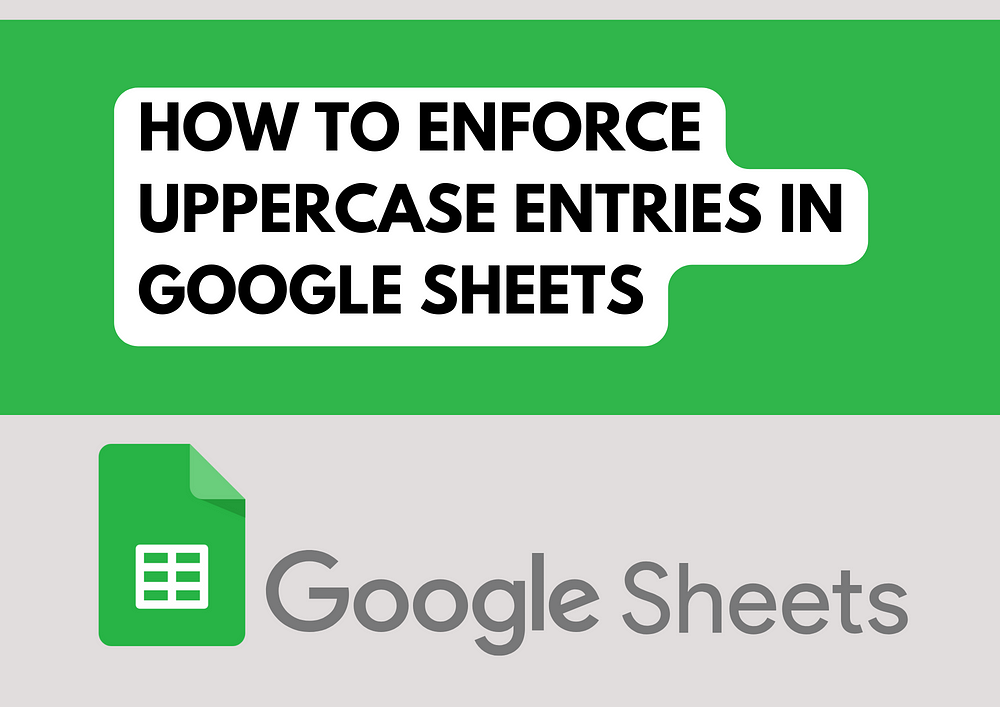
How to Enforce Uppercase Entries in Google Sheets
While reviewing a Google Sheet filled out by multiple employees, I noticed inconsistencies in how data was entered—sometimes in uppercase, sometimes not. This variation in text case can severely impact data processing and analysis.
Implementing a Solution: Data Validation
Google Sheets offers a robust feature called data validation that can be customized to solve this issue. Here’s how to set it up:
Step-by-Step Guide to Uppercase Validation
1. Select Your Range: Click on the cell or range where you want uppercase entries.
2. Open Data Validation:
– Go to the ‘Data’ menu.
– Select ‘Data validation’.
3. Configure the Criteria:
– Choose ‘Custom formula is’ from the dropdown.
– Input the formula: `=EXACT(A1, UPPER(A1))`.
– This formula checks if the text in A1 matches its uppercase version. `EXACT` is case-sensitive, ensuring that only text that is exactly uppercase passes validation.
4. Save the Validation: Click ‘Save’. This setting prompts an error for any non-uppercase entry, guiding users to make the necessary adjustments.
Benefits of Uppercase Data Validation
This validation technique enhances data uniformity, reducing the time and effort needed for data cleaning. It encourages team members to adhere to data entry standards, leading to higher quality data and smoother data analysis processes.
Conclusion
Using custom data validation in Google Sheets to enforce uppercase entries is an effective way to ensure consistency. This simple adjustment in your data entry process can save time, reduce errors, and make your data management tasks significantly easier.
