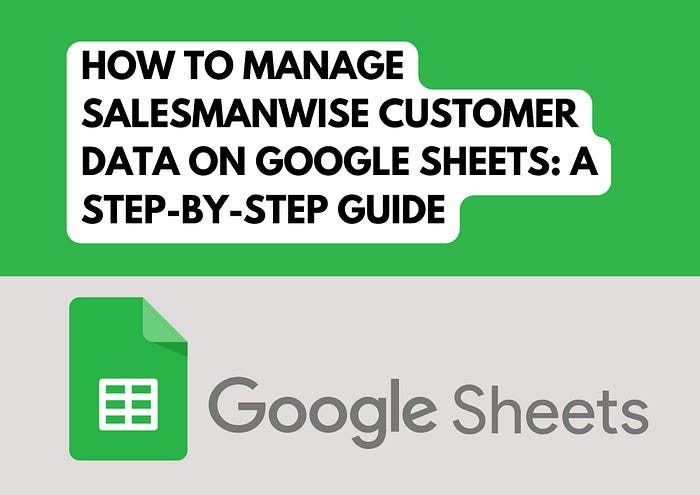
How to Manage Salesmanwise Customer Data on Google Sheets: A Step-by-Step Guide
Managing customer data in a sales-driven environment requires efficiency, organization, and ease of access, especially when dealing with a diverse team of salespeople.
Google Sheets, with its flexibility and built-in automation capabilities, offers a powerful solution for organizing customer data by salesman.
This approach not only allows sales teams to keep track of their clients more effectively but also enables managers to monitor performance and streamline reporting.
Here’s how to set up and manage salesman-specific customer data in Google Sheets.
Step 1: Structuring Your Salesman and Customer Data
To start, it’s essential to establish a clear structure. Here’s a suggested layout for the initial setup:
1. Create a Master Salesman List: Start with a sheet named “Salesman”. In column A, list all the salespeople’s names. This sheet will serve as a reference point for managing and linking customer data to each salesperson.
2. Template for Customer Data: Next, create a “Template” sheet. This will serve as the standardized format for each salesperson’s customer data, including columns for:
- Customer Name
- Contact Information (e.g., phone, email)
- Location
- Sales Stage (e.g., prospect, lead, client)
- Notes or Follow-Up Details
Once the Salesman and Template sheets are set up, you’ll be ready to automate the creation of individual sheets for each salesperson.
Step 2: Automating Sheet Creation for Each Salesman
Creating individual sheets for each salesperson manually can be tedious and error-prone. Here’s where Google Apps Script comes in handy. Apps Script is a scripting tool that allows you to automate tasks in Google Sheets.
Use the following code to:
Create a new sheet for each unique salesperson listed in the Salesman sheet, based on the “Template” layout.
function createSalesmanSheets() {
const ss = SpreadsheetApp.getActiveSpreadsheet();
const templateSheet = ss.getSheetByName(“Template”);
const salesmanSheet = ss.getSheetByName(“Salesman”);
// Get unique salesman names from “Salesman” sheet, column A
const salesmanNames = salesmanSheet.getRange(“A2:A” + salesmanSheet.getLastRow()).getValues()
.flat()
.filter(name => name) // Filter out empty cells
.filter((name, index, self) => self.indexOf(name) === index); // Get unique names
// Create sheets based on unique salesman names if they don’t exist
salesmanNames.forEach(name => {
if (!ss.getSheetByName(name)) {
templateSheet.copyTo(ss).setName(name);
}
});
}
To set up this script:
1. Open your Google Sheet, go to Extensions > Apps Script.
2. Paste the code, save, and run the createSalesmanSheets function.
This automation will generate a separate sheet for each salesperson, using the “Template” sheet as the foundation. If a sheet already exists for a salesperson, it will skip creating a new one.
Step 3: Setting Up Data Validation for Customer Entries
Data consistency is crucial, especially when dealing with a large volume of customer information. By applying data validation, you can control the data type for each field, ensuring accuracy.
In each salesperson’s sheet:
1. Customer Names: Ensure customer names follow a standardized format (e.g., no special characters).
2. Contact Information: Set data validation to check if a phone number has exactly 10 digits or if an email contains “@”.
3. Sales Stage: Use a dropdown list for the Sales Stage column, allowing options like “prospect,” “lead,” and “client.” This reduces errors and makes reporting easier.
To apply data validation:
- Select the cells or column range where you want the validation.
- Go to Data > Data validation.
- Choose the appropriate rules (e.g., dropdown lists, text, or number formats) to ensure consistent entries.
Step 4: Automating Duplicate and Validation Checks
Ensuring unique customer entries is important, especially as sales teams might occasionally overlap on accounts. To manage this, set up conditional formatting to highlight any duplicate customer names or invalid entries across all sheets.
Duplicate Customer Names
In each salesperson’s sheet, apply this conditional formatting to check for duplicates:
1. Select the Customer Name column (e.g., A2:A).
2. Go to Format > Conditional formatting.
3. Use the formula =COUNTIF($A$2:$A, A2) > 1 to highlight duplicates.
Valid Phone Numbers
To ensure all phone numbers contain exactly 10 digits:
1. Select the Contact Information column (e.g., B2:B).
2. Add a new conditional formatting rule with the formula:
=NOT(AND(ISNUMBER(B2), LEN(B2) = 10))
3. This will highlight any entry that doesn’t match the 10-digit phone number format.
Step 5: Managing and Analyzing Data with Summary Sheets
With each salesperson’s data organized in separate sheets, you might want to compile key metrics for reporting. Create a Summary sheet that aggregates and summarizes data, such as the total number of clients per salesperson, sales stage distribution, and upcoming follow-ups.
Here’s how to pull data into the Summary sheet:
1. COUNTIF Function: Calculate the number of clients at each sales stage for each salesperson.
2. QUERY Function: Pull specific data, such as clients in the “lead” stage, into a table.
3. IMPORTRANGE: If you’re managing data across multiple Google Sheets, use IMPORTRANGE to link data from external sheets.
By creating a Summary sheet, you gain an at-a-glance view of team performance without having to manually check each salesperson’s sheet. This can help in tracking progress and guiding strategic decisions based on real-time data.
Managing customer data by salesperson in Google Sheets can seem daunting, but with a clear structure and the power of Google Apps Script, it becomes manageable and even automated.
By leveraging custom scripts, data validation, and conditional formatting, you can create a dynamic, organized system that scales with your team.
Whether you’re overseeing a small sales team or a larger operation, this setup enables accurate tracking, minimizes errors, and keeps everything organized.
Google Sheets and Apps Script provide a highly adaptable platform that can transform your data management processes.
Once set up, your team can focus on what truly matters – building relationships with customers and driving sales, rather than spending time wrestling with data.
Give it a try, and see how these techniques can streamline your sales operations, boost productivity, and provide valuable insights into your team’s performance.
