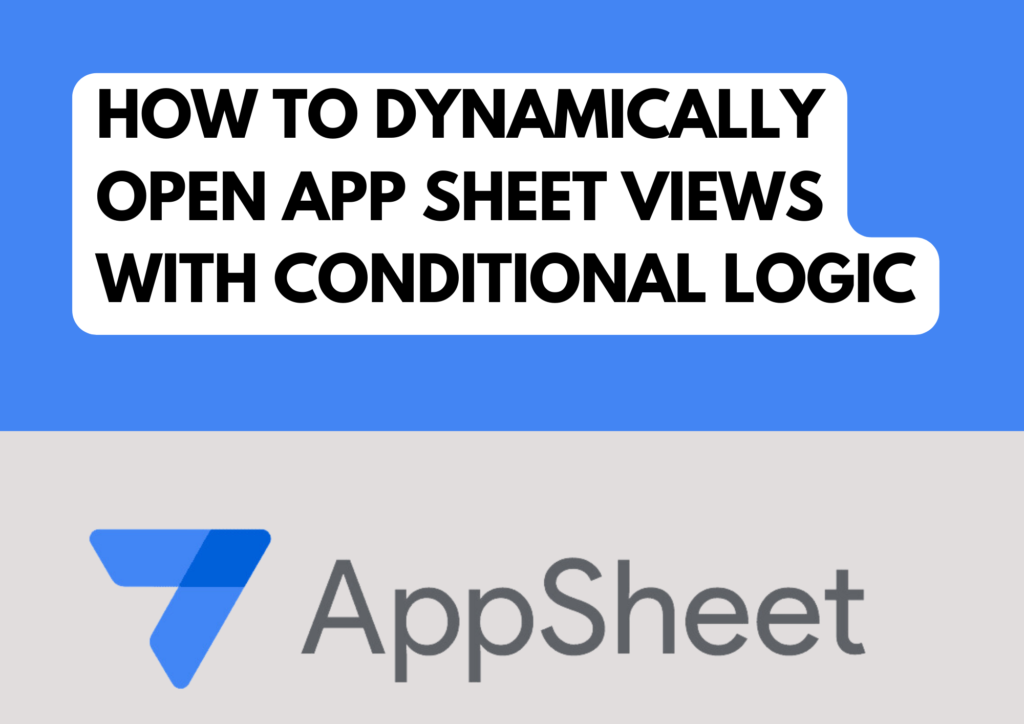
As a business consultant who frequently uses AppSheet to streamline business processes, I often encounter situations where dynamic linking based on specific conditions becomes essential.
Recently, I faced a scenario where I needed to create links to various forms depending on the status of an item. Let me walk you through the problem and the solution, which involves a complex but powerful formula in AppSheet.
Scenario
In my latest project, I was working with a task management system in AppSheet. Each task could have a different status, and based on that status, the user needed to be directed to a specific form for further actions.
Here are the possible statuses and the corresponding forms:
Items to be Checked on Arrival: Directs to the form for checking items on arrival.
Deliver Item to Client: Directs to the form for delivering items to clients.
Follow Up Company: Directs to the form for following up with the company.
Receive from Company: Directs to the form for receiving items from the company.
Send to Company: Directs to the form for sending items to the company.
Update Complaint Status: Directs to the form for updating the complaint status.
With six different statuses, it was crucial to automate this process to ensure accuracy and save time.
The Solution
To address this, I crafted a formula using AppSheet’s `IF` function, which allowed me to conditionally link to the appropriate form based on the status of the item. Here’s the formula in its entirety:
appsheet
IF(
[Status] = "Items to be Checked on Arrival", LINKTOROW([Item Id], "Items to be Checked on Arrival_Form"),
IF(
[Status] = "Deliver Item to Client", LINKTOROW([Item Id], "Deliver Item to Client_Form"),
IF(
[Status] = "Follow Up Company", LINKTOROW([Item Id], "Follow Up Company_Form"),
IF(
[Status] = "Receive from Company", LINKTOROW([Item Id], "Receive from Company_Form"),
IF(
[Status] = "Send to Company", LINKTOROW([Item Id], "Send to Company_Form"),
IF(
[Status] = "Update Complaint Status", LINKTOROW([Item Id], "Update Complaint Status_Form"),
""
)
)
)
)
)
)Let’s break down the formula step by step.
Breaking Down the Formula
IF Statements
The `IF` function in AppSheet evaluates a condition and returns one value if the condition is true and another value if the condition is false. In our formula, each `IF` statement checks the value of the `[Status]` column.
LINKTOROW Function
The `LINKTOROW` function generates a deep link to a specific row in a specific form. The syntax is `LINKTOROW(row-key, view-name)`, where `row-key` is the unique identifier for the row, and `view-name` is the name of the form you want to link to.
Nested IF Statements
Here’s how the nested `IF` statements work:
1.First IF Statement: Checks if the status is “Items to be Checked on Arrival”. If true, it returns a link to the “Items to be Checked on Arrival_Form”.
2.Second IF Statement: If the first condition is false, it checks if the status is “Deliver Item to Client”. If true, it returns a link to the “Deliver Item to Client_Form”.
3. Third IF Statement: If the second condition is also false, it checks if the status is “Follow Up Company”. If true, it returns a link to the “Follow Up Company_Form”.
4. Fourth IF Statement: If the third condition is false, it checks if the status is “Receive from Company”. If true, it returns a link to the “Receive from Company_Form”.
5. Fifth IF Statement: If the fourth condition is false, it checks if the status is “Send to Company”. If true, it returns a link to the “Send to Company_Form”.
6.Sixth IF Statement: If the fifth condition is false, it checks if the status is “Update Complaint Status”. If true, it returns a link to the “Update Complaint Status_Form”.
7.Default Case**: If none of the conditions are met, it returns an empty string (`””`).
Conclusion
This formula ensures that users are directed to the correct form based on the status of the item, thereby streamlining the workflow and reducing the chances of errors. By leveraging the power of conditional logic in AppSheet, we can create dynamic, responsive applications that adapt to our specific needs.
I hope this breakdown helps you understand how to use nested `IF` statements and the `LINKTOROW` function to automate task linking in AppSheet. If you have any questions or need further assistance, feel free to reach out!
