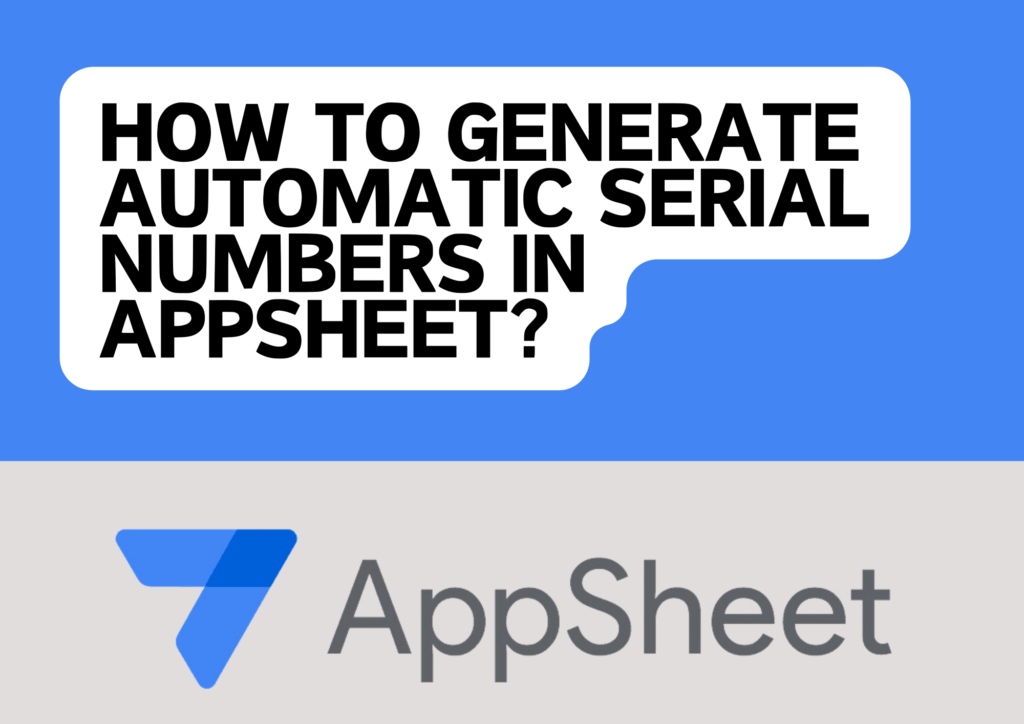
Generating automatic serial numbers in AppSheet is crucial for maintaining order and efficiency in business processes.
Whether it’s for orders, quotations, jobs, complaints, or invoices, having a systematic approach to generate these numbers can streamline operations and reduce errors.
Here’s a comprehensive guide to help you implement this in AppSheet.
Step-by-Step Guide
1. Create Your Table: Start by setting up the table where you want to generate the serial numbers. For instance, let’s consider a table named `Orders` with a column named `OrderID` where you want the serial number to be generated.
2. Set Up the Initial Value:
– Go to the Data section in AppSheet.
– Select the `Orders` table.
– Click on the `OrderID` column.
– Set the Initial Value formula to:
IF(
ISBLANK(MAX(Orders[OrderID])),
1,
MAX(Orders[OrderID]) + 1
)
This formula checks if there are any existing `OrderID`s. If none exist, it starts the serial number at 1. Otherwise, it increments the highest existing `OrderID` by 1.
3. Ensure the Column Type:
– Ensure that the `OrderID` column is set to type **Number** to facilitate easy increment and comparison.
4. Avoid Duplicates:
– To ensure uniqueness and avoid any potential conflicts, especially in concurrent data entries, you can make use of AppSheet’s built-in UNIQUEID() function for a more sophisticated approach:
UNIQUEID()
While this doesn’t generate sequential numbers, it guarantees uniqueness. For strictly sequential numbers, using `MAX` as described earlier is recommended, though it requires handling potential concurrency issues.
Example Use Case: Generating Complaint Numbers
For a `Complaints` table where you need to generate a unique `Complaint No`, follow a similar approach:
1. Set Up the Table and Column: Ensure you have a `Complaints` table with a column `Complaint No`.
2. Initial Value Formula:
– Set the Initial Value for `Complaint No` as:
IF(
ISBLANK(MAX(Complaints[Complaint No])),
1,
MAX(Complaints[Complaint No]) + 1
)
This ensures each new complaint gets a unique and sequential number.
Handling Multiple Document Types
If you need to generate serial numbers for multiple document types (e.g., orders, invoices, etc.), you can adapt the above method for each table and column:
Orders Table: Use the formula for `OrderID`.
Invoices Table: Use the formula for `InvoiceID`.
Quotations Table: Use the formula for `QuotationID`.
Each table will independently generate its serial numbers sequentially.
